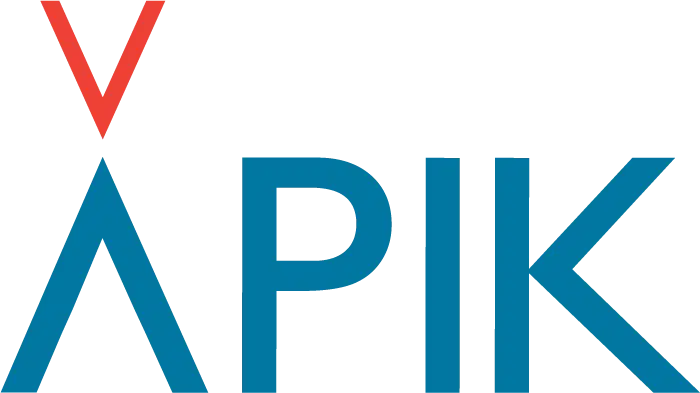*To find your phone’s Android version: Go to “Settings” → “About Phone” → “Android Version”. On your phone, some authorizations must be given so the KIP application can retrieve information from your beacon. – If the authorizations are not given (or are given incompletely), when the KIP application is in the background, the phone does not authorize its bluetooth scan anymore. – The application can no longer “listen” to the KIP continuously, which explains a lack of connection with the beacon and/or less detailed traces (you rely only its radio communications, which are by definition less frequent). For more information on the emission frequencies of the KIP, see here) For Android 12* and higher: You are no longer obliged to activate your phone’s GPS. However, it is mandatory to authorize the KIP app’s scan for “Devices in proximity”. To do this, on your phone, go to “Settings” -> “Privacy” -> “Authorisation management” -> “Devices in proximity” → find the “KIP” application → select “Authorise”.
For Android 11* and lower: For your phone’s bluetooth to work properly and detect your KIP, you will also need to activate your GPS. Although the KIP solution does not use your phone’s GPS (but the one included in the beacon), Android requires certain authorisations to perform a permanent bluetooth scan. These authorisations include the GPS: its activation is therefore mandatory with some brands and versions of Android phones. If you have a Huawei, in addition to the above settings: You must explicitly allow your phone to continuous scan in bluetooth. To do this, go to “Settings” -> “Location data” -> “Advanced settings” -> “bluetooth search enabled”. If you have any problems, questions or need additional support, please contact us at support@k-ip.fr